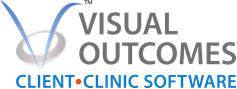HARDWARE
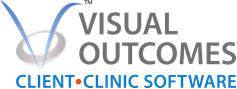
| Visual Outcomes (VO)
HARDWARE SOFTWARE INTERNET ACCESS SPECIFICATIONS RECOMMENDATIONS 2021
| VO runs on a Windows operating system (WOS) | Any Windows operating system has min. requirements for that system to run.
WOS hardware requirements will also run the Visual Outcomes VO application
| Access to ‘cloud’ Visual Outcomes software and services on AWS cloud resources via the internet.
Each of the local PCs/laptops/tablets have application installed locally.And each access via the internet the organizations database and all services in AWS cloud hosted environment of Visual Outcomes.
| Optimal Bandwidth Internet Connection for users on all local devices
Internet access provider back up plan for an unexpected access event (have back-up such as smart phone ‘hot spot’ temporarily used or ‘dongle’)
Alternative internet access device is the recommended business backup plan Be able to access internet from another internet set up provider. This is made known to users as the business back up plan; all have internet access backup steps (alternative internet provider “dongle” name and password ready for them to hook up if needed).
Temporary local data collection Visual Outcomes provides a service of local data capture for larger organizations as part of their ‘back up plan’ services in the event of certain elements of internet outages ( enquire helpdesk@visualoutcomes.com)
|
Local client machines
PCs/laptops/tablets running the Visual Outcome application
|
Requirements for devices running Visual Outcomes application Windows operating system – Windows 10 or later Windows ‘Pro’ recommended for networks /VPNs - ask Visual Outcomes Help Desk for advice Windows OS virtualized is supported; not recommended
For client machines accessing Visual Outcomes: i. Processor i7 ii. 4GB memory (RAM) iii. Windows operating system (WOS) Windows 10 or up - All windows requirements kept up to date by customer locally - Windows OS virtualized can be supported (is not recommended) iv. .Net 4.6.5 or above framework is to be kept up to date on all local client machines that are running the Visual Outcomes application v. SSD for the operating system (C:drive) with no less than 20GB free space vi. Latest internet browser version up to date (Microsoft edge or chrome)
Monitors and Screen sizes for best user experience vii. Reception/front desk and admin users have 24”-26” (wide screens) viii. Client Self-Arrival (Client Kiosk use) for use in the Reception area - either own smart phones, iPad tablet, PC or laptop set up kiosk ix. Arrival list Monitor on the wall - Display for all in Reception are or treatment area 32”- 48” (big) x. Clinical users prefer 15- 17” laptop - touch screens & folding screen to be mobile in the clinical areas xi. Clinical users can use a 11-12” tablet screen - smaller screen not as good for long consultation notes recording
| Other comments | - All front desk and admin and business office operators best to have larger monitor or multiple monitors. Visual Outcomes has many windows, and these users will often have several areas open and in use.
- Standard users ( Clinicians and others) best to have min of 15” screen size to optimally use their “layout” log in of a “role based” window set up for ease of access in their daily work to most used features and functions
- Standard reception desk users like a widescreen format (26” monitors)
- Lowest resolution to be 1024/768 – the higher the better for users
- Clinical users like a bigger screen when recording detailed notes at desk
- Clinical users when in a “mobile session” or moving in a treatment area prefer a 13- 15” folding laptop or WOS tablet/ devices that are also fairly robust portable and lightweight as they will move them between areas
- Laptops with folding screens and touch screens are preferred (15” is better than 13.5”) |
Local Device Protocols
User Access Controls Data Access Security Protection of Customer Data (personal health information PHI) |
Customer is responsible for data security and protection of customer data on local devices. Customer is to have current practices and insurance policies to guard against inappropriate data access and local device cybersecurity risks.
Customer is to ensure all operating systems across local devices with Visual Outcomes installed are embedded with firewalls and anti-virus protection software (such as Windows or Mac OS X), and that they maintain up to date a commercially licensed separate firewall or anti-virus protection software.
Check your current insurances cover all data security, breaches of privacy laws, personal health information compromise and all cybersecurity risks.
Insurances to cover any unauthorized access to the customer data via local devices including via software co-installed on the same local PC as Visual Outcomes and as part of clinic network/ remote set-ups.
Customer to lead and educate their users as to cybersecurity risk management behaviors e.g. deleting suspicious emails and not opening attachments.
Customer to have in place an active protocol as to user password management protocols that are followed by all ‘local device users’ accessing VO application.
| Any adverse comments as to local devices and users? | Mac users and the set up of WOS 10 on their MAC computers - Macs running in a parallel Windows mode will be OK - not recommended as some items of concern for Mac users Mac users happy to use their Mac with Visual Outcomes - Visual Outcomes does not support the conversion software see below FAQ (MAC users 2021)
Tablets less than 13” may require a stylus to select VO icons - 10” tablets used e.g. Touch screen must use stylus /finger too ‘big’! - But Stylus is not advised if the user does not own the device.... - Or have damage agreement with users (e.g. teaching clinics) as stylus can get lost or damaged if dropped repetitively.
Teaching clinics - Students can lose stylus and drop tablets – a hard case needed. - Some larger organization/university clinics dispensed with tablets as styluses were being lost or damaged with regularity and then seen as too costly. - One comment heard by us from a teaching clinic supervisor, “..was far better to have a folding PC ( bulk purchase order was made each cohort) and a “ small rental to ownership” agreement with students as a good financial model of ownership for all student devices”.
|
Other Comments? |
Overall comment is that 15” folding laptops are the best option for all - Effective for all types of users from private practice to clinical supervisors/ clinicians - Can fold it and use as a touch screen and leave on small shelves installed for mobile sessions in treatment areas. - Can still use it on a desk for complex clinical review and recording notes after the mobile session as required
Printers and Scanners - set up by customers for WOS on each PC
Bar code readers - ask VO help desk for current specifications
All other questions /clarifications? Send email to helpdesk@visualoutcomes.com
|
MAC USER FAQs (Feb 2021) Q: Does Visual Outcomes work on a MAC computer? A: Visual Outcomes only runs as an application on a Windows Operating System (WOS) There are some Visual Outcomes features and functions that can be accessed via the inbuilt web-based portal of Visual Outcomes. These are accessed without a PC/WOS and can be accessed via any internet browser from any device. However the application is always also a local installation for the user to access all the data/complete information, as a a rich experience via the PC (WOS) for their professional and business role to be optimized in their Visual Outcomes application.
Q: What is the difference when I choose between a MAC computer and a personal Computer /PC? A: It is often generally said the difference is about the different personal work profile of a person who uses a MAC and a person who likes a PC. Generalizing, people like a MAC when they use fast moving visual graphics in their working day e.g., documenting of a creative composition as is seen with the processes of filmmakers, artists, web designers and the like. These people it seems will prefer the Apple computers (MAC). And it is said that the people more involved in a office or business environment, prefer to have the information at their fingertips and want to see all the facts of transactional data from edits to audits; if working with more structured documents and data entry the person will prefer the PC (WOS). So, if you are running a business, with financial or mathematical data queries, complex analyses or data driven decision-making requirements in your work, you want the precision of data collection and style of data entry found in a PC WOS application. Q: What should I do if I have a MAC computer and are now using Visual Outcomes? A: Visual Outcomes is a healthcare data management platform (Windows Operating System based application) Our recommendations are 1. First choice for is that Visual Outcomes as a WOS application, best installed on PC not on Mac 2. Second choice is to decide the best approach for installing a WOS on the Mac you use
WE CAN ONLY MAKE RECOMMENDATIONS for MAC users installing a virtual WOS or such. Mac Users install software for Windows Operating System WOS on their MAC computer.
There are experiences/recommendations in many forums on the net to be searched. Some links to review as to +/- of what /why and how of installing WOS on your MAC Windows 10 https://support.apple.com/en-au/HT201468 https://support.microsoft.com/en-us/topic/how-to-install-windows-10-on-mac-4cbe5c9c-cd37-87e1-043c-27e8f764b12d https://www.parallels.com/pd/windows-on-mac/ https://en.wikipedia.org/wiki/Parallels_Desktop_for_Mac https://en.wikipedia.org/wiki/Boot_Camp_(software) https://www.quora.com/Is-it-worth-getting-Bootcamp-on-my-Mac https://support.apple.com/en-au/boot-camp https://support.apple.com/en-au/HT204923 https://discussions.apple.com/thread/8187586 Ask others in your industry as to successful installation approaches for your MAC model. And ask a local IT service company if they can take the role /responsibility for the process of a WOS installation and its upgrade /management on your MAC computer for you.
All other questions /clarifications? Send email to helpdesk@visualoutcomes.com |